Notice that you can change other colors of other display entities and areas there, spend a little time and adjust all items to meet your visual needs.
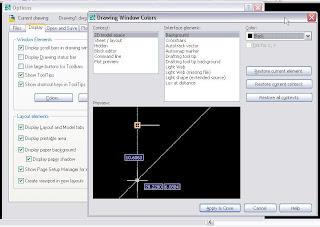 ◦
◦
Tips and Tricks to get the maximum out of the most minimum of AutoCAD versions.
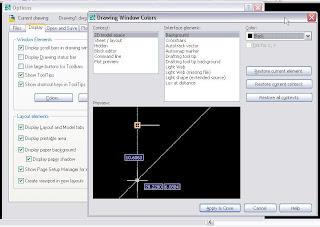 ◦
◦
Modelspace background color