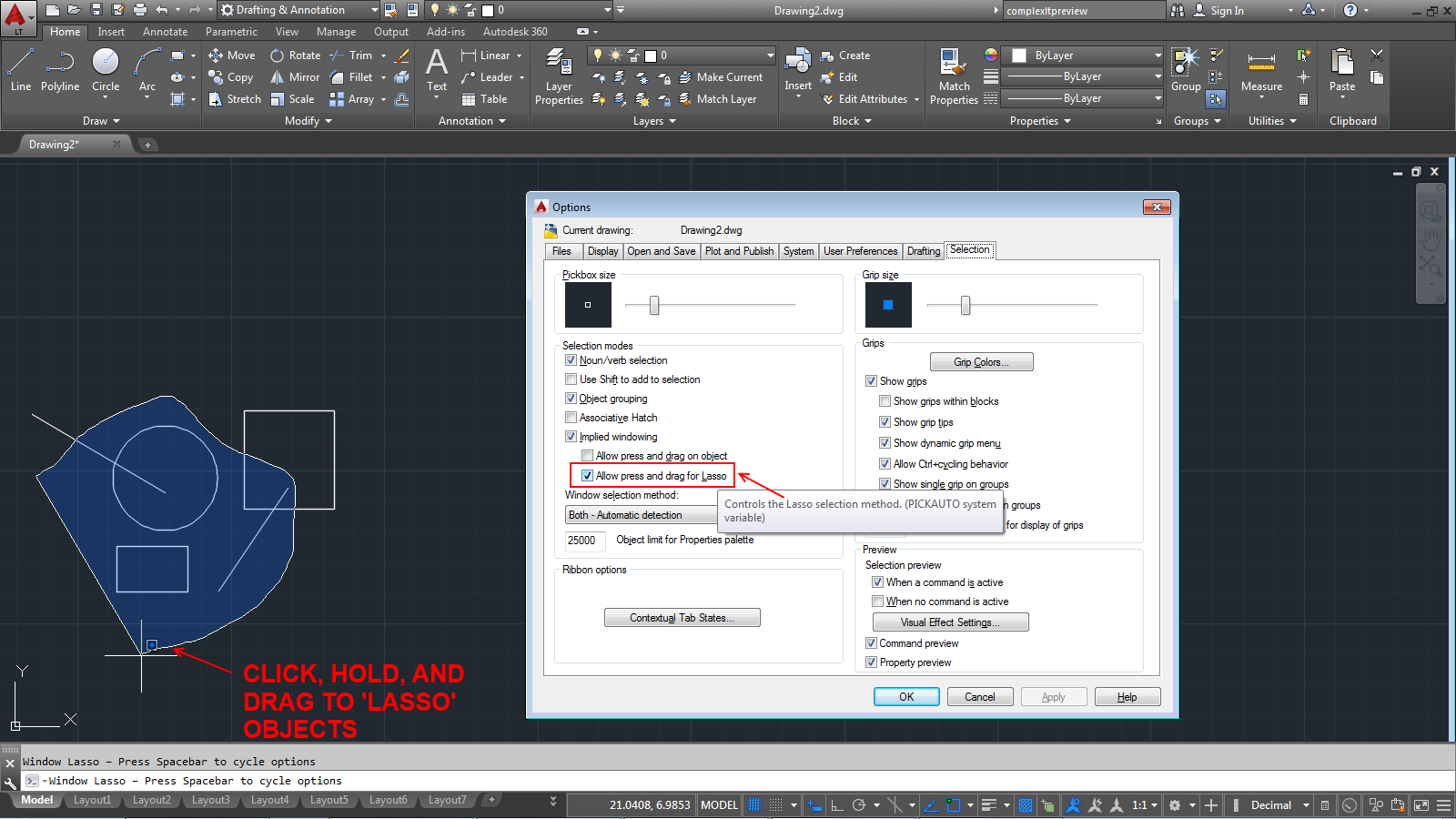Autodesk announces the release of the newest AutoCAD LT version today, the 2015 version: they continue what they started in the 2013 and 2014 versions, adding a host of customer driven additions, tweaks, and even some performance enhancements. True, there are no ground-shaking new features being introduced, but based solely on my time with this version to date I have to note that I've been smiling to myself the whole time I've been using it.
User Interface: Dark Scheme Option.
Suffer from Eye-strain? This new option should help: Autodesk introduces the new Dark Scheme for the entire user interface. If you stare at a 25"-27"-30" monitor(s) all day long using AutoCAD, this is going to feel very comfortable. Check out these screenshots.
Don't like it? Can't stand anything new? No fear, you can go back to the 'white' Light Scheme from 2014 and earlier.
New Tab
If you start AutoCAD LT 2015 before you open any drawings, or click on a new drawing tab at the top of the drawing window, you will notice two new startup Tabs:
CREATE to create new and open existing drawings and
LEARN, to tap Help and other resources online to learn and understand the product.
HELP is helpful
You have HELP up and you are reading about a command: where do you start looking for it? In AutoCAD LT 2015, where available, simply click on the find tool on the command description page to display an animated arrow in the UI showing the exact location of the command. Check it out.
Classic Workspace: Gone.
AutoCAD LT 2015 is not provided with the old Classic Workspace OOTB (Out Of The Box): if you want it, you will have to create it yourself (most the parts are still in the CUI command) if you cannot transfer it's parts from an older AutoCAD LT version.
Preview Galleries
If you are an active Ribbon user, AutoCAD LT 2015 now offers you previews of blocks in your file when you select the Insert Button. Preview Galleries are also available for the Dimensions, Mleaders, Dimension Styles, Text Styles and Tables and Table Cells.
View Tab
Autodesk cleaned up the Ribbon's View Tab.
Layouts
In AutoCAD LT 2015, you can quickly add a new layout by clicking on the + sign available where your Layout Tabs hang out. Losing track of your Layouts in a file? Now you can quickly display them all too.
Oh, and have you always wanted to change that gray background that hovers all around your "page" in a Layout? AutoCAD LT 2015 now lets you do just that.
Line Smoothing
New variable in AutoCAD LT 2015 enables you to turn on anti-aliasing of drawings in viewports (with 2D wireframe) to make 2D objects look smoother. This is a display-only feature, printing is not affected.
Visual Feedback
AutoCAD LT 2015 offers more visual feedback than previous versions. For example: when you Move an object, the original location of the object is displayed as a faded outline while it moves. Same with Copy, Rotate and more.
Even more complex objects hold their shape when you using any of the same 'modify' tools.
AutoCAD LT 2015 also introduces
Badges: little informative icons that appear adjacent objects that are being modified with Move, Copy, Erase, Rotate, List, Area, Scale and Zoom commands.
Lasso Selection
I'm sure you wondered why I used that word in the title of this blog post: In AutoCAD LT 2015 you can click and drag in the drawing window to create a
lasso completely free-form selection method around only the objects you want in a very busy drawing area. You can of course turn that feature off if it is too powerful for your daily needs.
Command Preview
You can now preview the results of Trim, Extend, Fillet, Chamfer, Offset, Break and MatchProp commands before actually selecting the objects. Simply hover over the objects to see what you are about to change before doing so.
Model Space Viewports
Do you use them? AutoCAD LT 2015 enhances them and offers more flexibility with their use. Once created, a bright blue boundary clearly identifies the active viewport you are in. You can easily resize any of the viewports by dragging the horizontal or vertical boundaries.
SORTORDER Variable
Layer lists display using natural ordered sorting in AutoCAD LT 2015: so instead of the layer names being sorted as 1, 10, 2, 25, 21, 4, 6 etc. they now are displayed as 1, 2, 4, 6, 10, 21, 25 and so on. Dislike this idea? Set this variable to 0 (that's a zero) and the old method is restored.
Quick Isometric Drafting
A new tool on the status bar in AutoCAD LT 2015 provides you with one-click access to set an isometric drafting environment. Turn it on by selecting one of the options from that flyout menu. Turn it off by simply clicking on the icon you previously selected.
MTEXT Enhanced
The Mtext Editor background is transparent (you can see all the objects behind it) if your AutoCAD LT 2015 is using hardware acceleration.
Column Resizing is more intuitive: resize columns height and width by passing the cursor over the bottom or right edges of the text editor then click and resize.
If you turn on Allow Auto Bullets and Numbering in the Mtext Editor Ribbon tab, then when you begin a line with a symbol or with a number or a letter followed by one of these characters and a space or tab, AutoCAD LT 2015 automatically creates a bullet or numbered list: ".", ",", ")", ">", "}" or "]". Pressing backspace immediately after pressing the space or tab key removed automatic bullets and numbering.
The Mtext Editor recognizes the Caps Lock key (assuming you don't type in all caps and have auto-caps turned on in Mtext): AutoCAD LT 2015 automatically turns off the Caps Lock and fixes the first letter that you typed if you pressed the Shift Key then released it. For example: instead of
fAVROTES it is corrected to read
Favorites.
Autostack in Mtext is easier: enter numbers with a forward slash, like 1/20, and AutoCAD LT 2015 automatically treats it as a fraction and changes it. An icon appears next to it: tap that icon and access all the relevant controls for that stacked fraction (including the option to un-stack it).
tooltips have been added to the tab tool and markers in the Mtext editor to make it easier to create and edit paragraph tabs. A new Modify button in the Paragraph dialog box offers easier editing of existing tabs.
The Mtext Editor now have a Match Properties tool: in fact, it's available for use in Dimsneions and Tables too.
Need to add Subscript or Superscript in your Mtext? Now there are buttons on the Ribbon to create them.
TEXTALIGN command
This new command is used to quickly align single and multi-text and attributes to other text objects or to user-selected points.
Dimensions
These get a small but important fix: in Options command's Drafting Tab, under Object Snap Options, you can set AutoCAD LT 2015 to ignore existing dimension extension lines from being inadvertently snapped to while attempting to pick nearby objects.
Polylines
AutoCAD LT 2015 can now fillet polyline arc segments. You can also press the CTRL key while creating a polyline arc to draw it in the opposite direction.
Geographic Location
If this is an important tool for your work, you cans till use the tool to enter latitude and longitude for the location if you are not logged into Autodesk 360. A new
Use Maps button is added at the center of the display in case you need to change.
Design Feed
This new palette provides a way of adding message and images to a drawing, which you can then share with colleagues, project team members, clients and consultants online through Autodesk 360. The Design Feed posts are available in your drawing whether you access them on the desktop, on the web, or a mobile device.
As an alternative to storing drawing files in your Autodesk 360 account, AutoCAD LT 2015 enables you to store your files locally on your PC or company server for use with the Design Feed. You control access to your drawing files with your Server's Permissions settings.
CUI and Customization
You can now use Portable Network Graphics (PNG) files for Ribbon and Toolbar Button images in addition to the old BMP file format.
LT Network Licensing
It was there and now it was gone: Look what we found on the download page of our AutoCAD LT Subscription log-in last week (now pulled and no longer available as an option):
Note: Desktop Subscription seats are tied to the user, not a
geographic location. Buy in the U.S. and use it anywhere in the world. And if you are on subscription you can pick up extra licenses for only US$360/Year each.
OVERKILL command now works in Block Editor.
PURGE command now removes orphaned data such as DGN linestyles.
Application Manager
Get the latest updates for all your Autodesk products with this newly added Windows Desktop Tool that is installed with AutoCAD LT 2015 (unless you spot it and stop it from doing so). No more hunting through Autodesk's website to find them. Note: after about a day this tool's first action is to install it's own update. Remember to change it's behavior to suit your preferences.
Watch this video
HERE (if it's still up) for a quick look at the new AutoCAD/LT 2015.
AutoCAD LT 2015 is supported in Windows 7 and Windows 8/8.1 only, in 32-bit (for very casual users on slow/old hardware) and in 64-bit (recommended for everyone else).
We have more information about this new version of AutoCAD LT in a future blog entry: New Commands and Variable, Renamed or Modified Commands and Variables, as well as Discontinued Commands and Variables.
◦

AutoCAD LT 2015: we Lasso the new features